FTC Roadrunner Visual Trajectory Builder
A downloadable tool for Windows
Overview
FTC tool for making paths for the Roadrunner library. You can create all of your paths using this tool then export them to java files that you can copy into your project to run on your robot. From team 21502.
Path Creation Process
- Place nodes by shift clicking on the field
- Select the first node in path by clicking on it
- Connect the selected node to the next one by ctrl clicking on the next node
- Edit the settings of the nodes or path segments
Node Settings
- pos - node position in inches
- angle - the nodes rotation
- heading - the robots rotation at that node
- layer - the nodes layer (explained later)
Segment Settings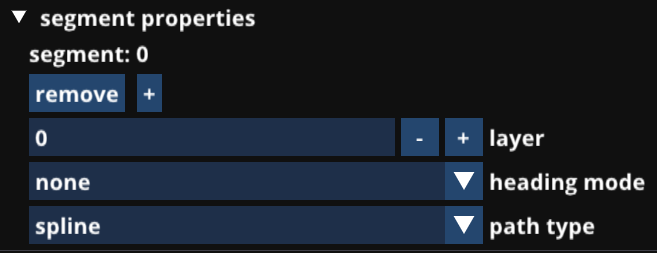
- layer - the segments layer
- heading mode - how the robots heading changes through the path
- path type - how the robot paths through this segment
Global Settings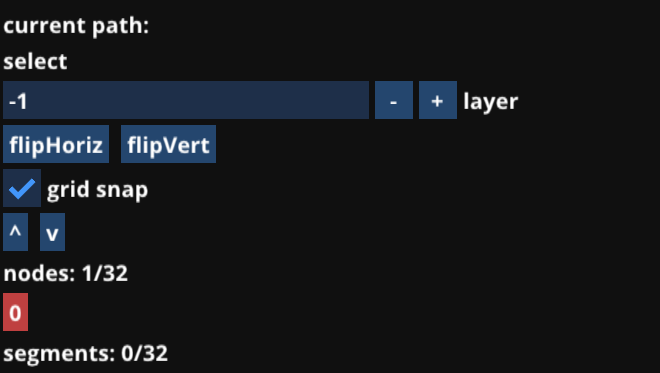
- layer - global layer setting
- flip horiz - flips path horizontally
- flip vert - flips path vertically
- grid snap - snaps placed nodes to a quarter tile grid
- up/down arrows - moves selected node up or down in their respective list
- nodes - list of nodes
- segments - list of segments
Layer System
The layer system is to help organize paths by making certain nodes or segments selectable. The layer setting in the nodes or segments is the layer that object is on, the global layer setting selects which nodes can be selected. Objects that can be selected are drawn on top of everything, everything else will be drawn transparent. When the global layer is -1 then all objects are selectable.
Recognition System
Allows people to have separate routs in their paths. The global setting is the rout that the program uses when exporting a path. -1 means all routs and anything grater is that parts rout number.
Saving, Loading and Exporting
The Save As button on the menu bar opens up a file explorer like window. The top of the window has 2 buttons and a text box, below that will be all of the files and folders in the Save folder. Clicking on a folder will take you into that folder, clicking on a file will override the path in that file. If you are in a folder then a '<-' button will appear that will take you out of that folder. In the text box enter the name of the file you want to save it as and hit the + button.
The Save button will save the path in the file you have saved it in or '.path' if it has not been saved before.
The Load button will open the file explorer window where you can select the path to load.
The Export button will export the path with the same file path as it was saved in except in the export folder instead of the save folder.
Dynamic Opmode Loader integration
This tool is used to build paths for our Dynamic Opmode Loader library for FTC. It allows teams to change their opmodes with minimal upload times and no robot restart. More information is on our website link coming soon.
| Status | In development |
| Category | Tool |
| Platforms | Windows |
| Author | minerkid08 |
Download
Install instructions
- Download and unzip the file for your platform
- Run trajectoryBuilder.exe


Comments
Log in with itch.io to leave a comment.
please build a linux version (wine works, but native is better)
I would if I had a machine to build it on